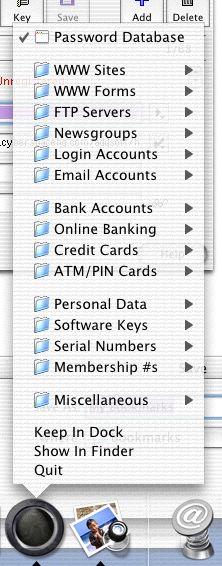Below an example of the Dock popup menu of URL Manager Pro.

Below an example of the Dock popup menu of Web Confidential.
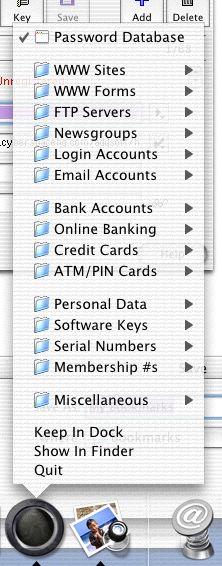
You can use the Dock popup menu to have quick access to your bookmarks and passwords.
| URL Manager Pro | Web Confidential |
|
Click on the URL Manager Pro icon in the Dock and hold the mouse button down. By default, your whole hierarchical tree of bookmarks is shown in the popup menu and submenus. Release the mouse button over a menu item to open that bookmark in your browser or email application. You can also define which bookmark folder you want shown and which not. To use this feature, use the menu command Show in Dock from the Outline menu. This menu command works on top level folders only. Select a top level folder of bookmarks and choose Show in Dock. You will see that the folder icon changes to a folder icon with a popup menu drawn onto it. As soon as you have defined one folder as a Dock menu, the other top level folders will not be shown as Dock menus anymore. For other folders to also show up in the Dock, use the command Show in Dock on it. Only when none are defined as Dock menu, will it revert to its default behavior, which is to show all of the hierarchical tree of bookmarks. You can use the command Put whole document in Dock from the Outline menu to temporarily show all of the hierarchical tree of bookmarks in the popup menu. Holding down the command key while making a Dock menu item choice will put a copy of the URL on the Clipboard. Holding down the option key while making a Dock menu item choice will always create a new browser window. Note: URL Manager Pro does not have to be the current active application. You can have Explorer or OmniWeb in front and then click on the URL Manager Pro icon to navigate with your bookmarks. |
Click on the Web Confidential icon in the Dock and hold the mouse button down. You will see a list of all the categories in your password file. Move over a category to see the contents of the category. Choose a card from the submenu to load that card in your web browser. Where a card has its Automatic Access attribute not set (default for WWW Forms cards), the Card Info Window will be opened. Use this window, with its Password and Submit button to automatically enter user ID and password when the web page has been fully loaded. Holding down the command key while making a menu choice always brings up the Card Info Window, also named 'Utility Window'. Note: Web Confidential does not have to be the current active application. You can have Explorer or OmniWeb in front and then click on the Web Confidential icon to get access to your passwords. |
Below an example of the Dock popup menu of URL Manager Pro.

Below an example of the Dock popup menu of Web Confidential.